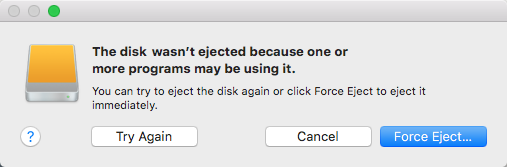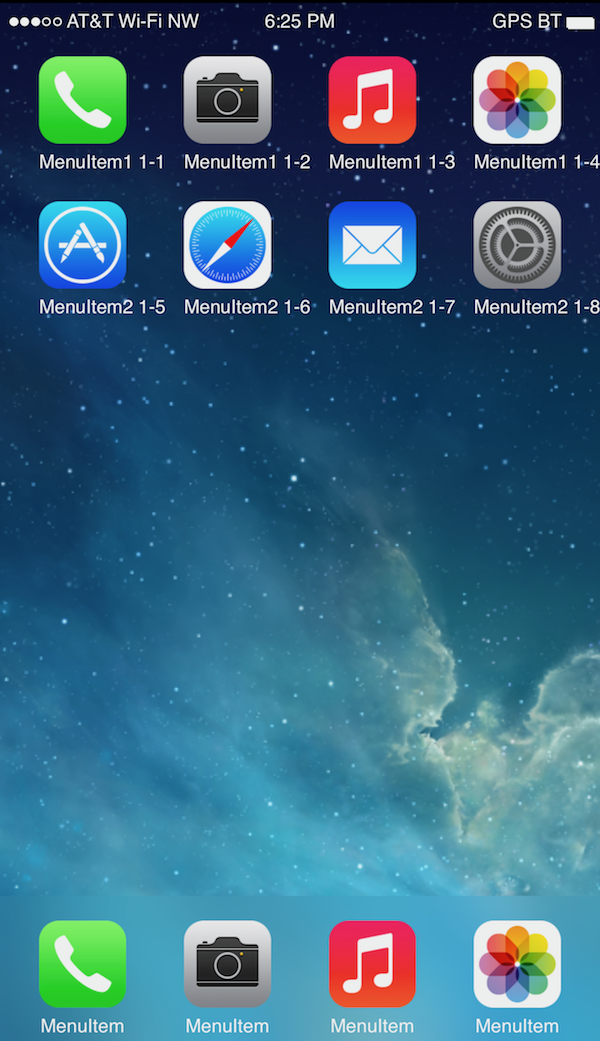Time Machine encryption can take literally days to complete. How do you speed this up?
The problem is here: It is common and logical to follow the pattern:
- Format a drive “Mac OS Extended (Journaled)”
- Select that disk in Time Machine and select “Encrypt backups”.
Time Machine will perform the first backup (unencrypted) on the drive, then after it finishes, it will begin this long process of encrypting the drive. This is the routine that can take multiple days, even if your first backup was only a few gigabytes. This sucks.
The faster technique is in Disk Utility to:
- Format the drive “Mac OS Extended (Journaled, Encrypted)” (which only takes a few seconds)
- Select that disk in Time Machine and select “Encrypt backups”.
Time machine will perform the backup on the encrypted disk and will be done immediately after.
Hope this saves you some time!